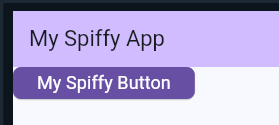I’ve defined a simple theme and am trying to use it, but it seems the default is being used. How do I ensure that the theme I specify (based on light blue) is used rather than the built-in purple default? This app
import 'package:flutter/material.dart';
void main() {
runApp(ExampleApp());
}
class ExampleApp extends StatelessWidget {
@override
Widget build(BuildContext context) {
return MaterialApp(
debugShowCheckedModeBanner: false,
theme: ThemeData(
colorScheme: ColorScheme.fromSeed(seedColor: Colors.lightBlue),
textTheme: TextTheme(
displayLarge: const TextStyle(
fontSize: 72,
fontWeight: FontWeight.bold,
),
),
),
home: Scaffold(
appBar: AppBar(
backgroundColor: Theme.of(context).colorScheme.inversePrimary,
title: Text('My Spiffy App'),
),
body: ElevatedButton(
onPressed: () {},
style: ElevatedButton.styleFrom(
backgroundColor: Theme.of(context).colorScheme.primary,
foregroundColor: Colors.white, // text color
shape: RoundedRectangleBorder(
borderRadius: BorderRadius.circular(8),
),
),
child: Text('My Spiffy Button', style: TextStyle(fontSize: 18)),
),
),
);
}
}
gives the rendering
I guess it’s because it’s using the context passed to the
build method, so what’s the best way to restructure things to get the light blue theme from the get-go?